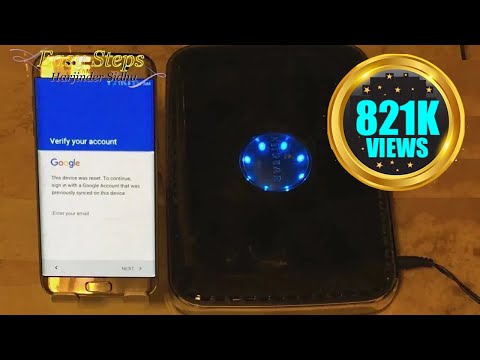Hello and welcome everyone to Easy Steps. Today, I have my Verizon Samsung Galaxy S7 Edge, and I'm going to be showing you how to bypass the account block on your Samsung Galaxy S7 Edge. So right now, I have my email associated with my phone, and I'm going to hard reset the phone. Power off. Once the phone is powered off, I'm going to reboot into recovery. In my recovery, I'm going to do a wipe data/factory reset. I want to fully erase everything. I'm going to reboot the phone. Now I'm on my startup wizard, and I'm going to connect to the Wi-Fi and show you that it's working. I've entered my password, and I'm connected to my Wi-Fi. When I hit next, it's checking the connection and software. This may take a couple of minutes. As you can see, you're going to end up at this screen that says, "This device was reset. To continue, you have to sign in with the associated Gmail account on this phone." Now, I'm going to show you how to bypass it. I'm going to go back. So, you're going to want to make sure you're connected to your Wi-Fi, and what we're going to do now is hit next. When you hit next, it's going to check for a connection, and the screen is going to flicker and go into software update. At that step, you need to turn off your router. So, you have to be really quick at this. Once you hit next, it's going to check and unplug. As you can see, my router is powered off, and it's going to get stuck on software update. This is the screen you want to end up at, but instead of signing in, it's going to say, "This could...
Award-winning PDF software





Video instructions and help with filling out and completing Can Form 2220 Override